Connecting to Box.com
Box.com
Box.com is a cloud based file storage solution for individuals and businesses.
You can use Expandrive to connect to Box.com using either a Personal account, or a business account. Business accounts support single sign-on (SSO).
Why ExpanDrive:
ExpanDrive gives you the opportunity to connect to your Box.com files using a familiar file browser interface native to your OS.
To connect to your Box.com storage
- From the ExpanDrive window, click on Add.
- Click on Box.com. The authorization screen is displayed.
- Click on Log into Box.com. The Log In screen is displayed.
- Enter the credentials of your Box.com Personal or Business account.
- Configure the fields as described in the table below.
- Click on Save.
- Return to the Main Screen of ExpanDrive by clicking on the ExpanDrive icon in the system tray.
- Click on the Connect icon
 to connect to your storage.
to connect to your storage.
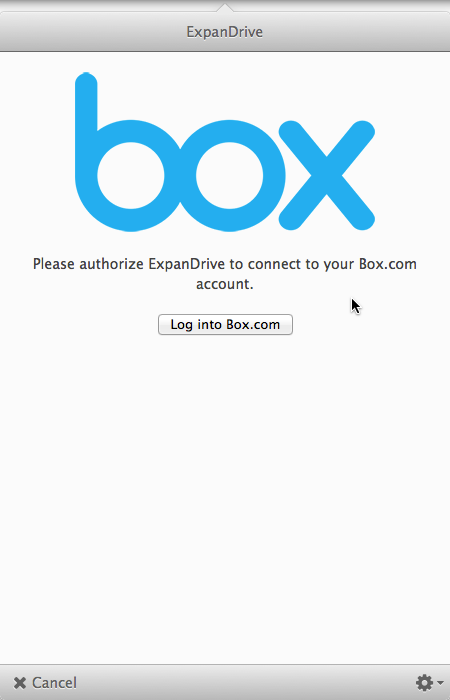
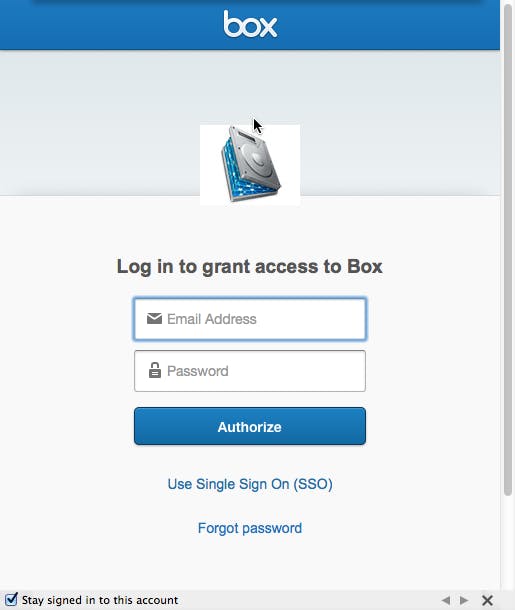
Note: Business users can also click on “Use Single Sign On (SSO)” to use their organization’s network to log in.
The cloud storage configuration screen is then displayed.
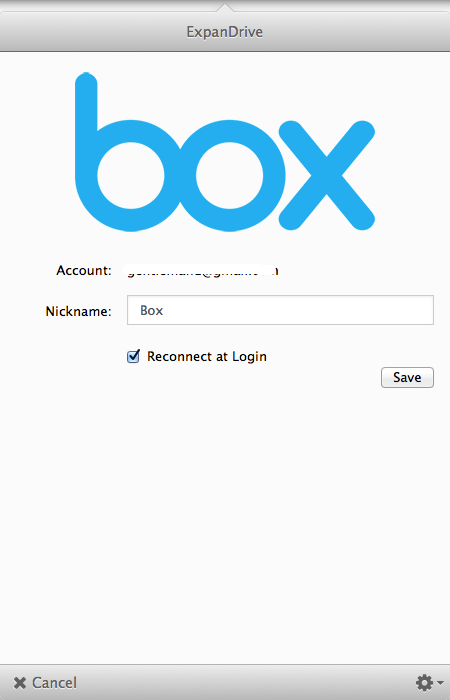
| Parameter | Description |
|---|---|
| account | username for your Box.com account. |
| nickname | optional nickname to identify the connection. |
| Reconnect at Login | Setting which will enable ExpanDrive to automatically connect to Box.com at each login. |
ExpanDrive will connect to the service, and the file browser interface native to your OS will open upon a successful connection.