Setting Up SSH Access to a Remote Server Using OS X
Setting Up SSH Access to a Remote Server Using OS X
To set up SSH access the following is required:
- Create a public/private key pair
- Upload the public key to the remote server
Creating the Key Pair
To create the key pair
- Open a new terminal session
- Run the “ssh-keygen” command to create a new public/private key
You will be prompted to select a location on your local machine (default location is recommended). You can also provide a passphrase to protect your private key at this time, if required.
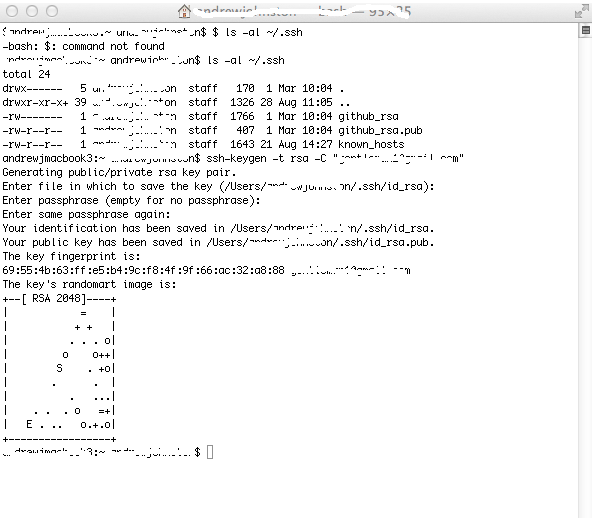
Note: you can use the command “ssh-add” to add the newly created keys to the key management agent on MAC. This will remove the need to provide the passphrase when connecting to the SFTP server.
Adding the Key to the Remote Server
You need to add the newly created public key to the .ssh/authorized_keys directory of the remote server that ExpanDrive will be connecting to.
To copy the key to the remote server
- Using terminal, make the directory on the remote server and copy the public key to the .ssh/authorized_keys directory
You can use the following command:

At this point, the public key should have been copied correctly to the remote server, and you should be able to connect Expandrive via SFTP by importing the ssh key file to ExpanDrive. To follow this procedure, click here.