S3 Browser for Mac, Linux and Windows
Amazon S3 Browser for Mac, Linux and Windows
ExpanDrive is a fast and powerful Amazon S3 client that lets you browse S3 (or S3-compatible) storage. It builds native access to S3 directly into Finder and your Mac system at the filesystem level. Finder and Explorer, or any other application, can browser you S3 buckets natively and access the remote content on-demand. It effectively turns your Mac, Windows or Linux machine into a S3 Browser. This lets you browse S3 storage without needing to sync down any of the data in advance. You can view buckets, manage files, and transfer large amounts of data from within any application.
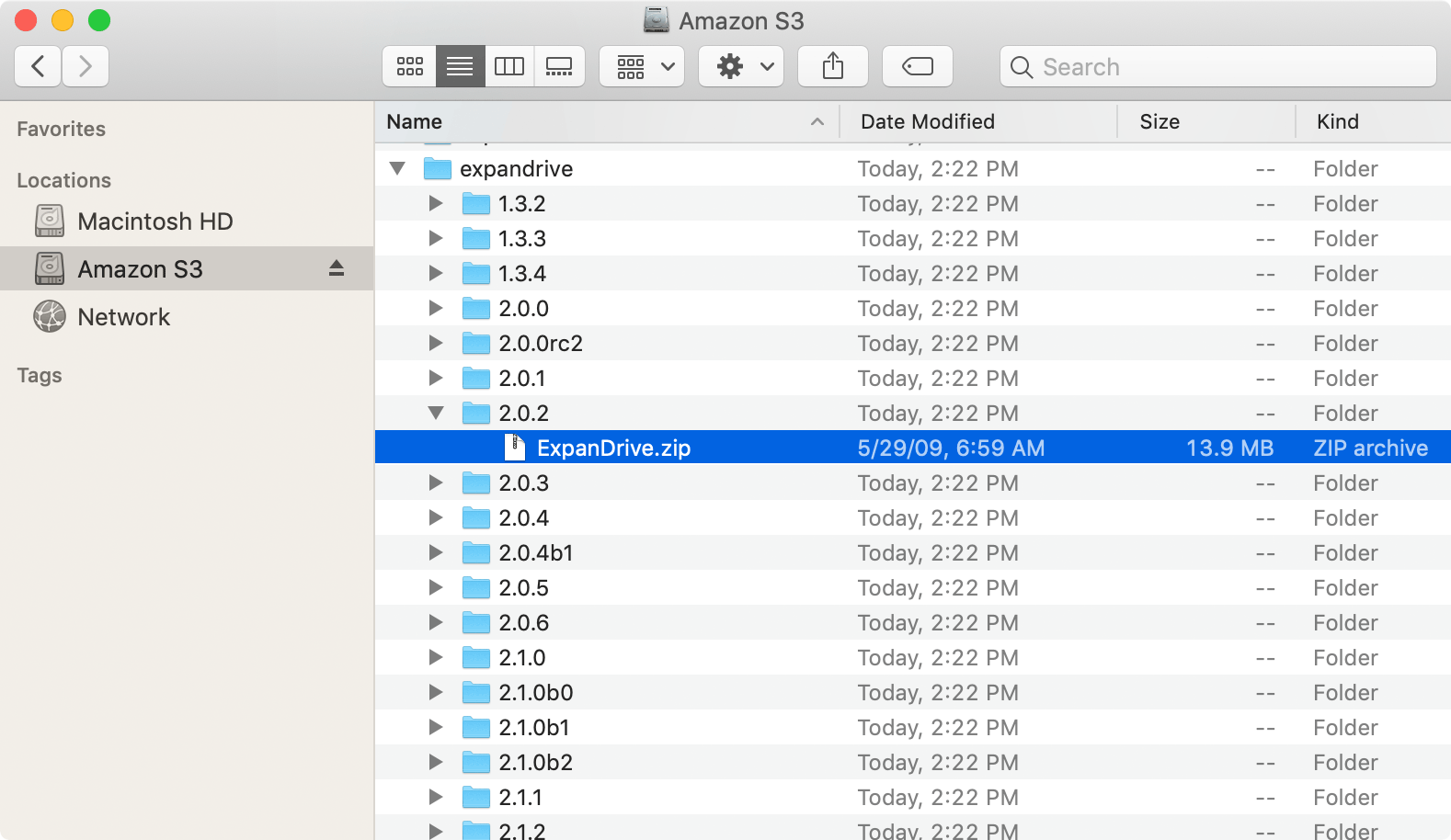
In addition to filesystem integration, ExpanDrive 7 has a powerful cloud storage browser and file manager. It surfaces more advanced features of S3 like setting the ACL for a given object, or modifying its storage class.
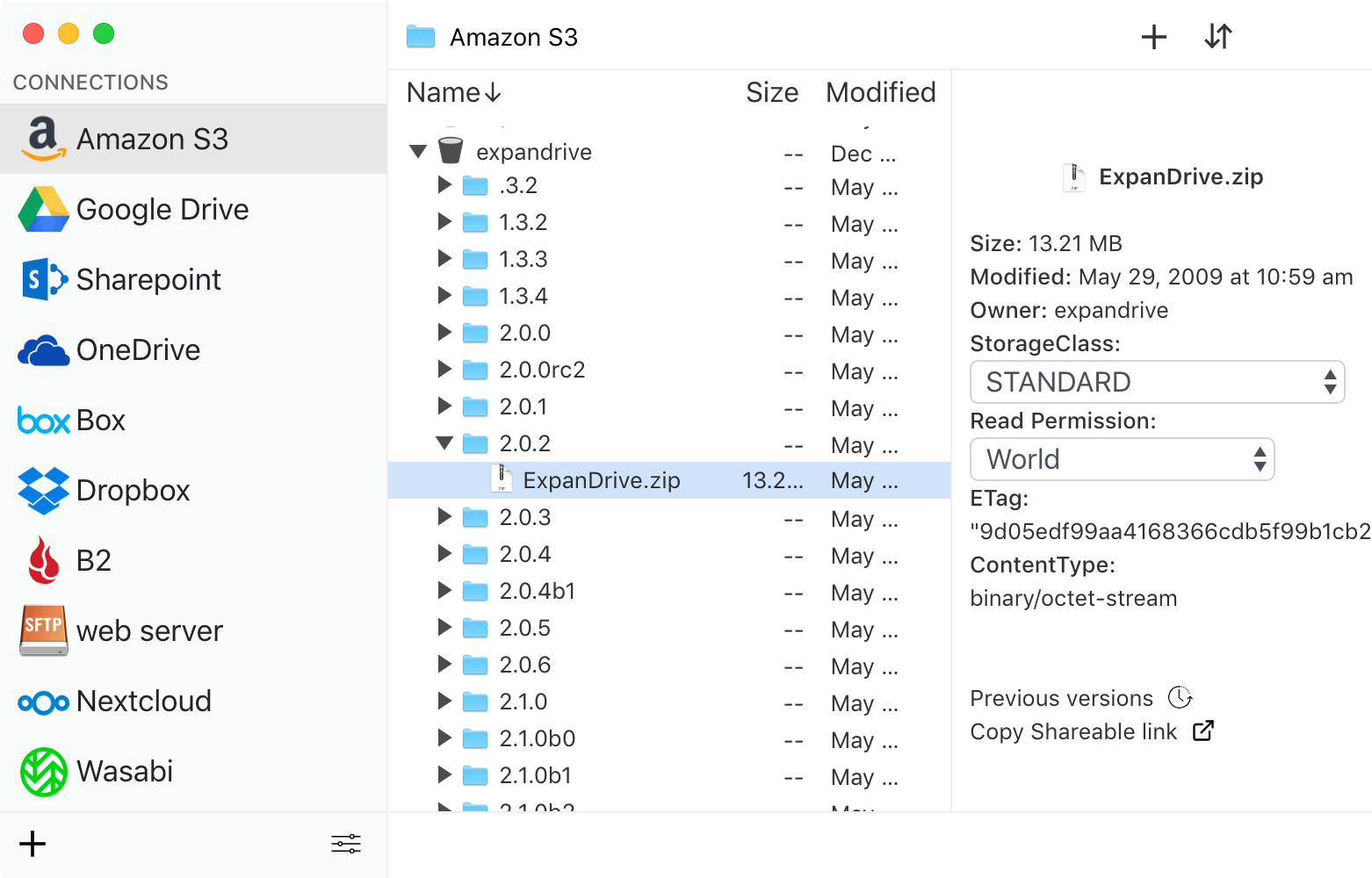
If you’re looking for a simple S3 uploader, ExpanDrive’s storage browser has a blazing fast uploader built in that is designed for bulk upload and data migration. Files are uploaded in the background with our multi-threaded transfer engine. This makes uploads feel instant and doesn’t leave you waiting on transfers while you continue to go about your work.
Download ExpanDrive
Version 2023.4.1 for Mac, Windows and Linux
April 10th, 2023
S3 Browser options for mac
Most consumer-focused cloud storage services like Dropbox or Google Drive come with their own desktop sync client. S3 is different in this respect. It is a developer/infrastructure focused service that is primarily accessed by an API that you need a third party client to access. Amazon provides a fairly basic web interface, but other than that the only way to get data in and out of it is via the API.
There are a wide variety of clients to access S3, like S3 Browser or Transmit for the Mac. DragonDisk used to be targeted on this use-case but development ceased a few years ago. Most of these provide basic access to S3, but don’t provide native access to content. ExpanDrive provides advanced functionality and also turns S3 into an infinite-capacity external drive.
Bucket level organization
To get started you load ExpanDrive and input your access key ID as well as your secret key. Connecting mounts the root of your AWS account. Now you can use Finder or Explorer to browse your buckets and then drill into them.
S3 is organized into buckets, which are top-level folders that are uniquely named throughout the service. You can attach various policies to a bucket such as restricting access to particular users or making hosted content available to the public. ExpanDrive lets you mount the root of your S3 account, showing you all your buckets (if your user has permission to list buckets). You can restrict mount a specific bucket, or even a particular folder in a bucket, by typing the bucket name in the remote path section. For additional details you can check out our documentation on connecting to S3. This is useful if you have an IAM user with access to only a single bucket or doesn’t have the permissions to list the buckets for an account.
Powerful Server Edition
Head over to our ExpanDrive Server Edition page for instructions and packages for Windows and Linux servers. ExpanDrive Server edition is designed to run unattended, at boot [versus login], and provides drives that can even be re-shared on the network.
Browse S3-Compatible storage like Wasabi
Amazon provides a simple guide to get started with their S3 service. ExpanDrive is also compatible with any S3-protocol compatible service like Wasabi or Dream Objects. For Wasabi ExpanDrive has a built-in connection profile. But you can also select the Amazon S3 connection profile and modify the server field to connect to storage services like Dream Objects, Ceph, Cleversafe, Oracle and more.
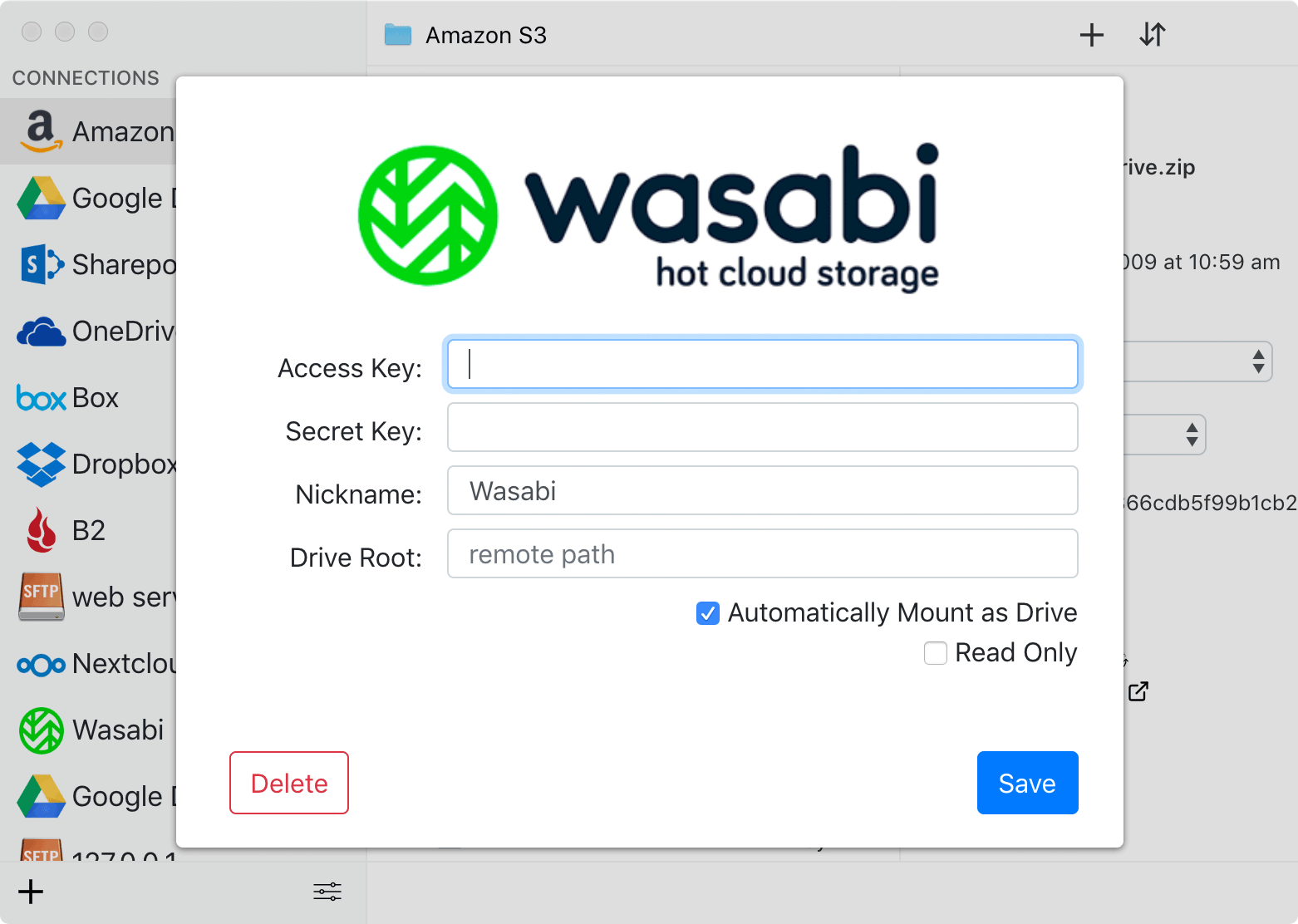
Click Save or Connect and you’re good to go. Amazon S3 will now be visible as a network drive whenever you login to your computer – letting you access all of your content from Finder, Explorer, Photoshop, Microsoft Office – whatever!
Drag and drop files to copy them out to the cloud. You can even stream media content like movies and music directly from the S3 storage without needing to first download or sync them. For more information, check our documentation page on connecting ExpanDrive to S3.
System Requirements
ExpanDrive supports macOS 10.12 or newer and a wide variety of Linux distributions including Ubuntu, Linux Mint, Centos, Fedora, Redhat, and more. Learn more about how to install ExpanDrive for Linux here.
ExpanDrive runs on Microsoft Windows 7 through Windows 10. Windows Server 2012+ is also supported as well as RDP/Terminal services environments. ExpanDrive can isolate multiple users logged into the same machine so they each have their own view of cloud storage.